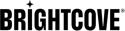Using Google’s Customer Match to Find More Happy Customers
Google Ads provides a powerful feature that lets you advertise to customers who are similar to a list of customers that you provide. This is called Customer Match.
1) Download a list of your paying customers with a high CHI score.
Navigate to the Customer Count insight (Fig. 1). Below the insight is a selection of customer segments. To run a lookalike campaign, you should start with Net.

This opens the export dialog which we will use to select your best customers.
To select your best customers, you should further filter “Current Subscribers” (Fig. 2)
- Status – choose Active. This selects all of your current, active subscribers.
- Tenure – choose 6+ months. This selects customers who have subscribed for six months or more. These customers have a high lifetime value.
- Last Video View – choose within 30 days. You want to select customers who are still currently watching videos.
- CHI Score – choose Happy (80-100). These customers are unlikely to churn and have the highest LTV of your customers.
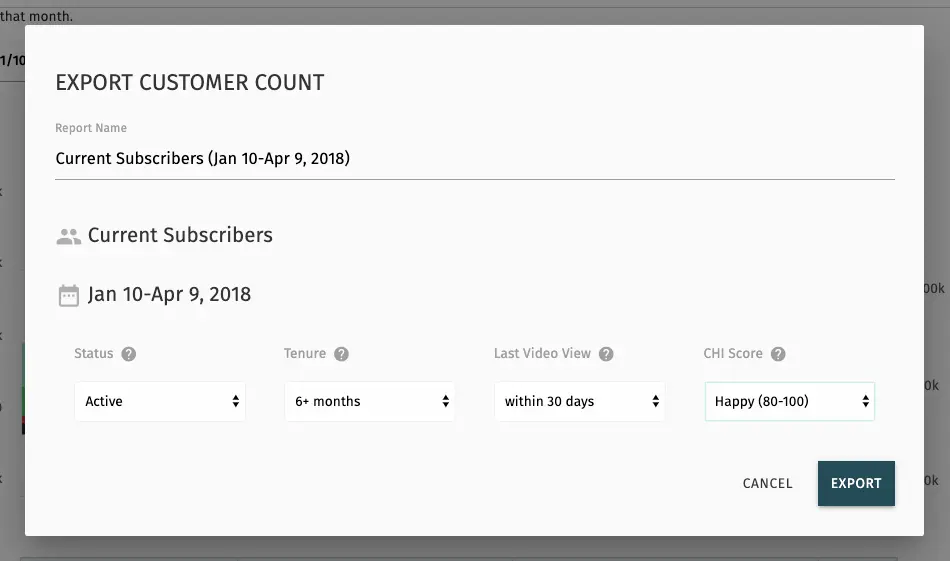
Click the Export button to start the export report. Report progress is shown in the reports sidebar (Fig. 3).
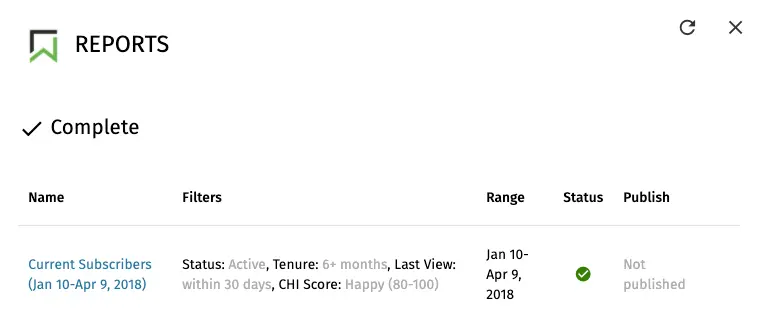
Download the report when it completes and unzip it. For example, this report is a file named insights_demo_account_current_subscribers_jan_10-apr_9_2018.csv
2) Sort and filter to select customers that best match your campaign.
Using spreadsheet software, open the CSV file, and review the subscriptions contained within.
You can further filter the customers to match these lookalikes to the targeting associated with your campaign. For example, if you are going to run a campaign targeting Android users, you may want to filter your subscriber list to those users who have also used Android.
The key requirement is that your file should have at least 1000 customers after the filtering.
3) Format the file
Google requires a specific format for the customer match file. Up to 5 columns are allowed. For the security of your customer's personally identifiable information (PII), Brightcove Audience Insights only provides a hashed email address. Indeed, our processing of your customer's data operates solely on one-way hashed PII data.
Retitle the emailHashSha2 column as Email. This column follows Google's best practice and formatting requirement for hashed email addresses.
Remove other columns from the file and save it.
For additional details on the Google Match file formatting guidelines, refer to their documentation.
4) Upload the file as a custom audience to Google Ads
Sign in to Ad Words and upload your list (or update an existing list) using the file prepared above.
Google provides detailed instructions on managing and uploading this file.
5) Create a campaign using the Customer Match list
Using Google Ads, create a campaign that uses this Customer Match list. Be sure to align the customer segmentation and filters you used during the export process to the campaign targeting and messaging.