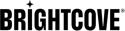Today we’re excited to announce a direct integration with one of the most popular marketing software solutions on the market today: HubSpot. The Audience Insights Dashboard now has one-touch integration to send your subscriber exports directly into HubSpot’s platform to create an endless number of campaigns to achieve the results you desire.
Audience Insights Dashboard + HubSpot
With a direct HubSpot integration, not only can video services leverage the power of the harmonized dataset produced from the Audience Insights Dashboard, you can do it incredibly fast. The improved targeting will give marketing campaigns more bang for their bucks. Setting it up is super-simple and takes less than a minute.
- In the Audience Insights Dashboard, click on the Settings icon (SVG) and click into Settings
- Select the account the integration should be added to on the left
- Scroll down to
Publish Integrations and then click on
+ Add Integration
(Fig. 1)
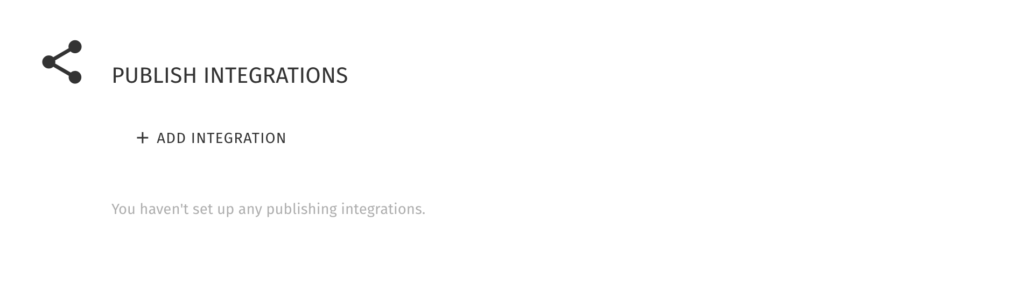
Fig. 1
- A modal window will pop up to add a publishing destination. Select HubSpot from the dropdown and click
Authorize
(Fig. 2)
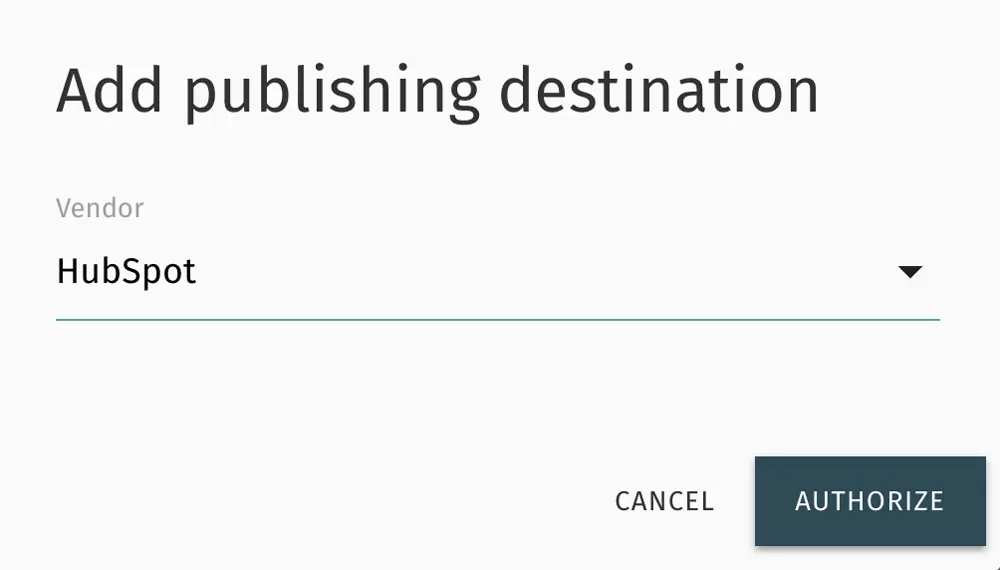
Fig. 2
- You will be redirected to HubSpot and prompted to log in if you are not already signed in (Fig. 3)

Fig. 3
- After successfully authenticating, you will be redirected to a list of HubSpot accounts. Click the name of the account you wish to link to the Audience Insights Dashboard
-
After selecting an account, you will be directed back to the settings page, where you will now see the successfully added HubSpot integration (Fig. 4)
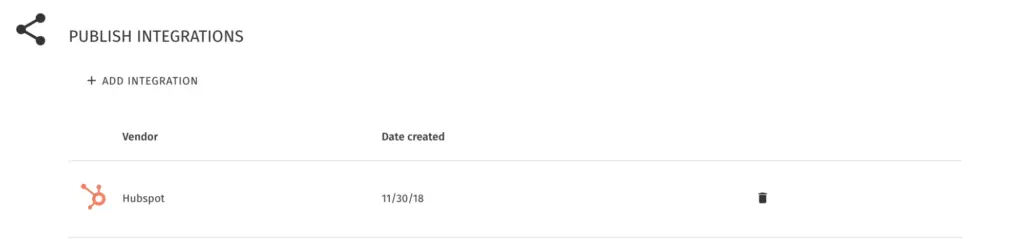
Fig. 4
Now for the fun part! After your integration has been completed, you can begin to publish your data exports directly into the HubSpot CRM. It’s really simple to do.
- Export a report, just how you would normally do so in the Audience Insights Dashboard
- Click on the Download icon in the upper right
- This opens up a list of your available data exports for download
- As you hover over each available download, a more options icon appears. Click this and choose
Publish to HubSpot
(Fig. 5)
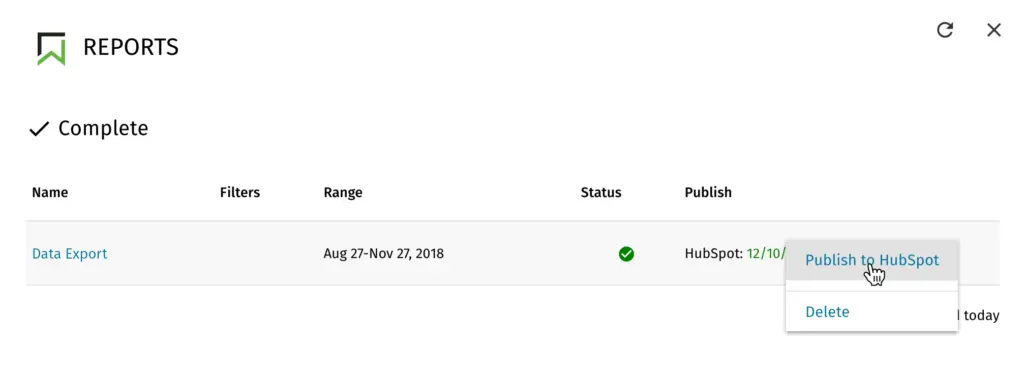
Fig. 5
That’s it! You’ve now added the included fields into HubSpot’s CRM and may begin using the information for marketing programs.