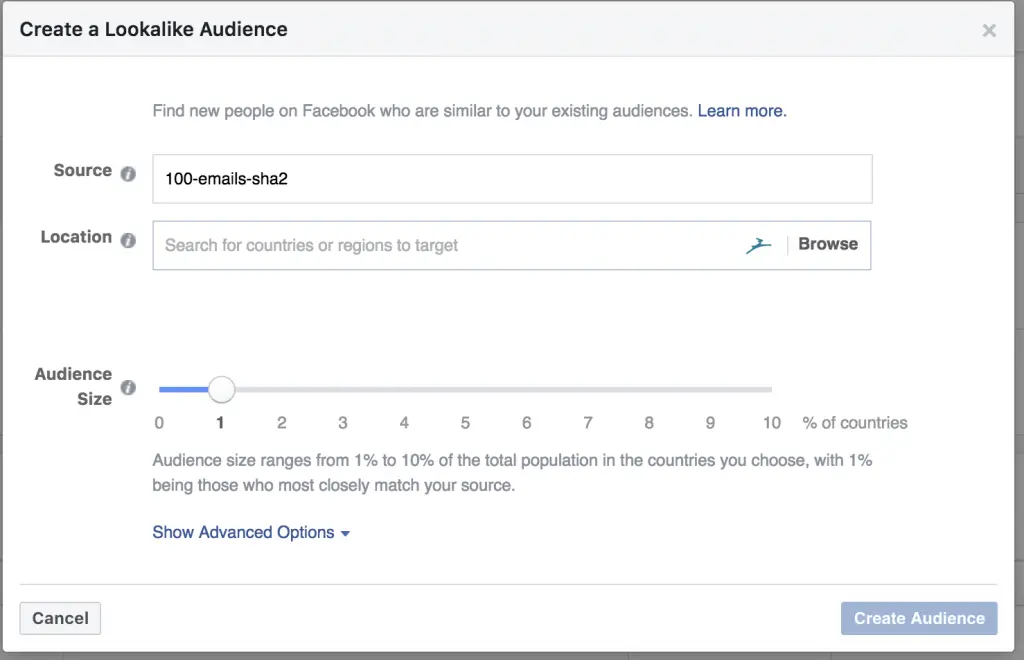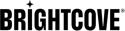Using Facebook's Lookalike Audiences to Find More Happy Customers
Facebook Ads provides a powerful feature that lets you advertise to customers who are similar to a list of customers that you provide. This is called Lookalike Audiences . To advertise from your customers with Lookalike Audiences, you must create a custom audience .
1) Download a list of your paying customers with a high CHI score.
Navigate to the Customer Count insight (Fig. 1). Below the insight is a selection of customer segments. To run a lookalike campaign, you should start with Net.
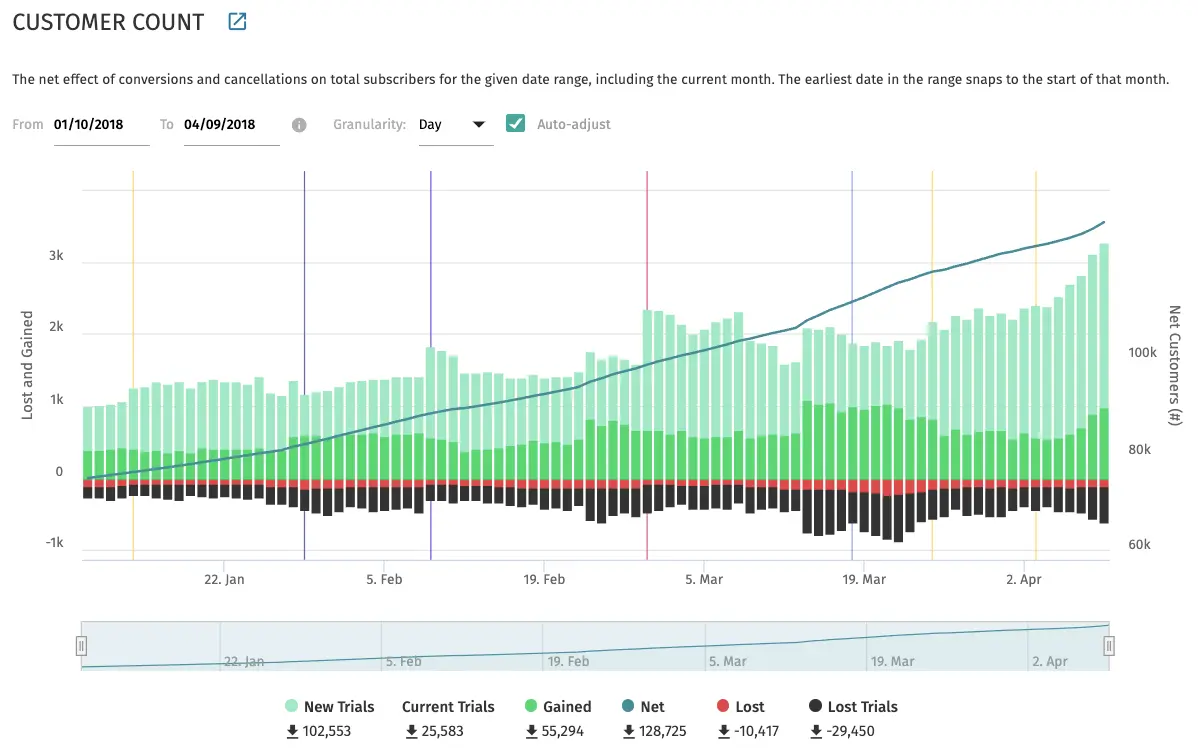
This opens the export dialog which we will use to select your best customers.
To select your best customers, you should further filter “Current Subscribers” (Fig. 2)
- Status – choose Active . This selects all of your current, active subscribers.
- Tenure – choose 6+ months . This selects customers who have subscribed for six months or more. These customers have a high lifetime value.
- Last Video View – choose within 30 days . You want to select customers who are still currently watching videos.
- CHI Score – choose Happy (80-100) . These customers are unlikely to churn and have the highest LTV of your customers.
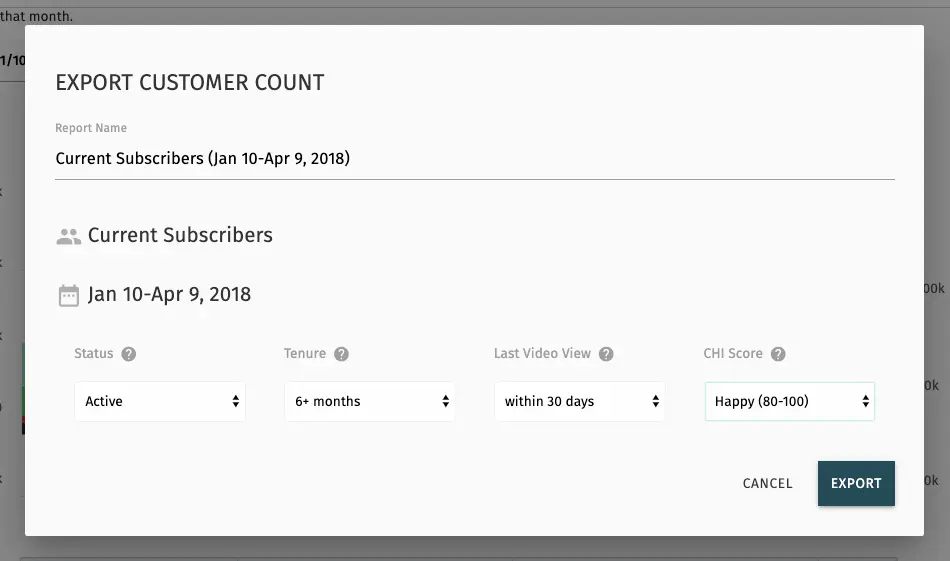
Click the Export button to start the export report. Report progress is shown in the reports sidebar (Fig. 3).
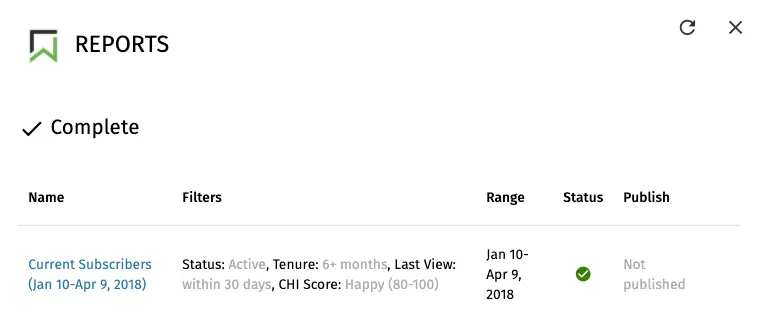
Download the report when it completes and unzip it. For example, this report is a file named insights_demo_account_current_subscribers_jan_10-apr_9_2018.csv
2) Sort and filter to select customers that best match your campaign.
Using spreadsheet software, open the CSV file, and review the subscriptions contained within.
You can further filter the customers to match these lookalikes to the targeting associated with your campaign. For example, if you are going to run a campaign targeting Android users, you may want to filter your subscriber list to those users who have also used Android.
The key requirement is that your file should have at least 1000 customers after the filtering.
3) Format the file
Facebook requires a specific format for the customer match file. For PII reasons, Brightcove Audience Insights only provides a hashed email address.
Retitle the emailHashSha2 column as email . This column follows Facebook’s best practice and formatting requirement for hashed email addresses.
Retitle the totalPayments field as value . This column can be used for the LTV-based advertising in Facebook Ads.
Remove other columns from the file and save it.
4) Use the file to create a Custom Audience
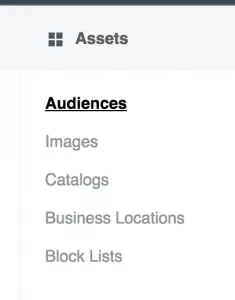
In the Facebook Ads Manager , you will navigate to the Assets > Audiences (Fig. 4). This allows you to create a Custom Audience from your list of hashed emails.
Choose to create a new Custom Audience from Customer File (Fig. 5).
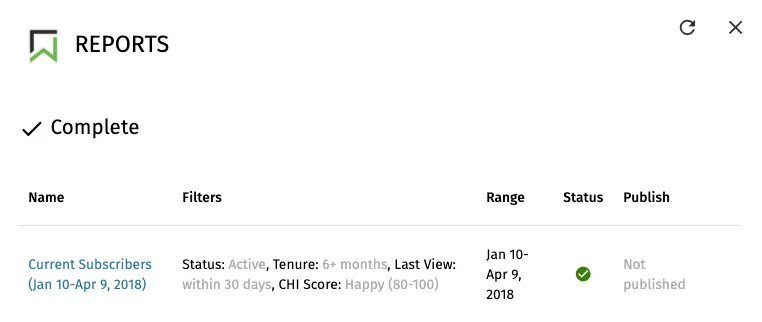
Then, select the type of the customer file as Customer file with lifetime value (LTV) (Fig. 6).
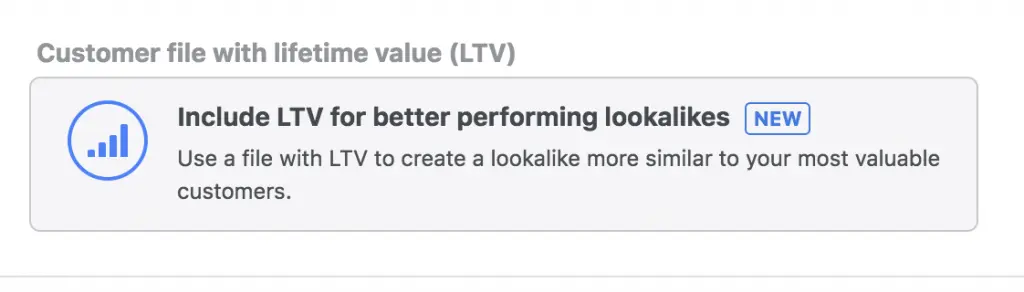
After selecting how we are going to create the Custom Audience (Fig. 7), we get to the page to upload our file. Make sure to select the correct Original Data Source . For Brightcove Audience Insights customers, you collect this data directly from your customers and that option should be selected.
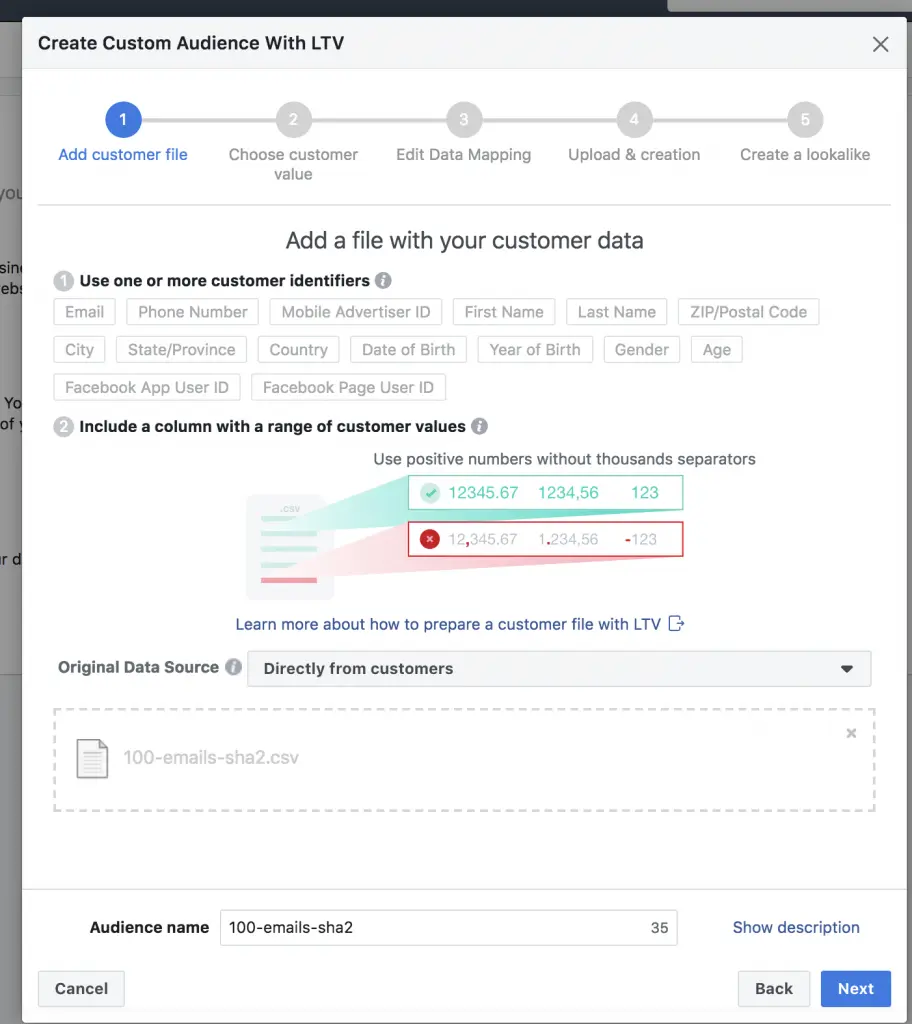
Additionally, choose the upload file button and select the file we prepared in the steps above.
Facebook will show you a preview of the data mapping. The hashed emails will initially be labeled with Do Not Upload . Select Email from the drop-down and it will be validated as SHA2 hashes and turn green for upload.
Click to upload and create the Custom Audience (Fig. 8). Once it is uploaded, you should build a Lookalike Audience from that custom audience.
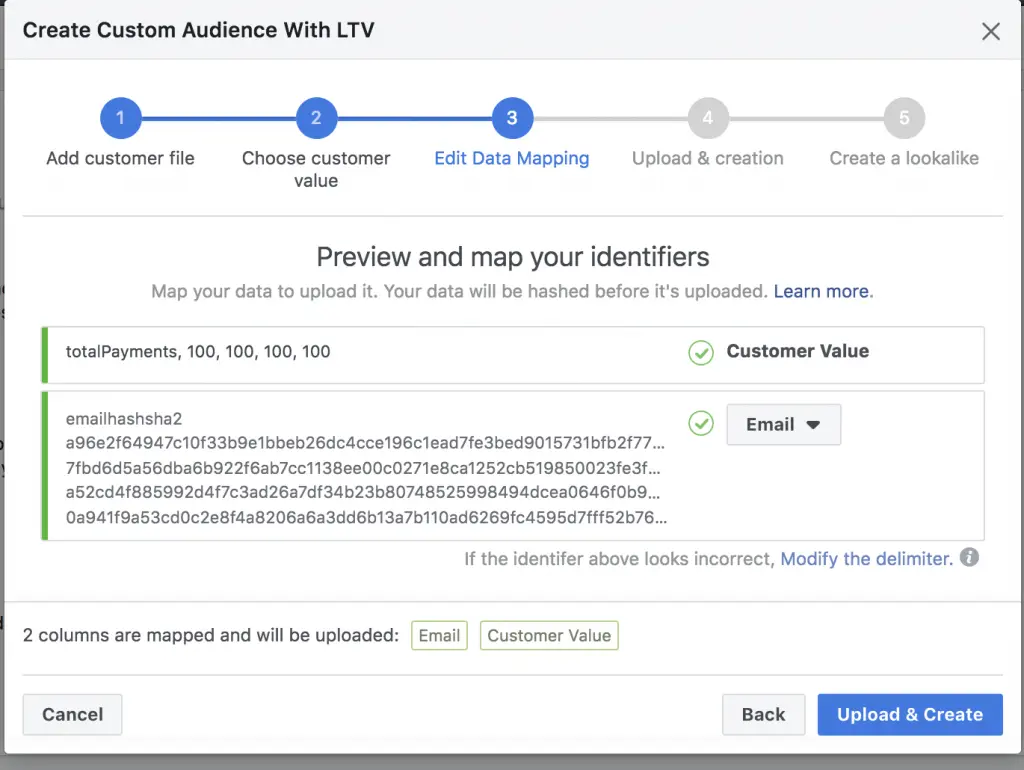
5) Create a Lookalike Campaign using the Custom Audience list
Using Facebook Ads, create a campaign that uses this Custom Audience list (Fig. 9).
Be sure to align the customer segmentation and filters you used to build this customer list to the campaign targeting and messaging.