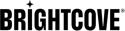About HubSpot
HubSpot offers a full platform of marketing, sales,customer service, and CRM software. Companies use Hubspot to automate customer contact and advertising workflows.
Category: CRM & MarketingIntegration overview
With this integration, we are exporting subscriber cohorts from our Scorecard directly into HubSpot’s CRM Hub at the click of a link. With every hashed user ID we include information about tenure, subscription plan, content consumed, devices used, geography of views, engagement status, and more.
What it means
If you are using or plan to use HubSpot for customer campaigns, we can easily help to improve this effort by providing exports of hashed subscriber IDs that include important context about the user’s experience. With the ID, we append fields from our customer data platform that leverage our harmonization of subscriber data, content metadata, visit & viewing analytics, and 3rd party app store data. This enables really specific targeting, based on engagement frequency and intensity, content consumed, devices used, etc. We have pre-integrated with a broad collection of products that span these categories, which you can review here
Requirements
- Have viewer tracking enabled on your Video Cloud account.
- Being an user with the admin role in Audience Insights.
- Have a HubSpot account.
- Create a private app in your HubSpot account.
- Have a HubSpot user with Super admin permissions to create new private apps.
HubSpot Private App Setup
To set up your HubSpot Private App, follow these steps:
- Log in to your HubSpot account.
- Click settings icon in the main navigation bar.
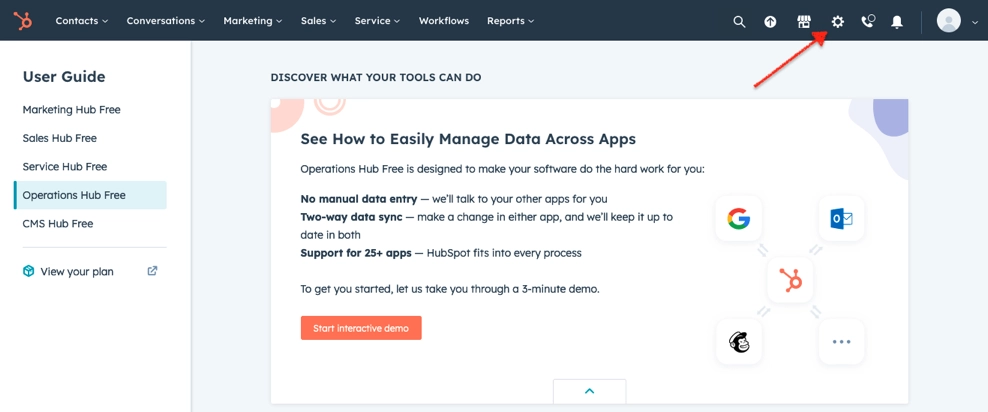
Set private app - In the left sidebar menu, navigate to Integrations > Private Apps and click Create a private app.
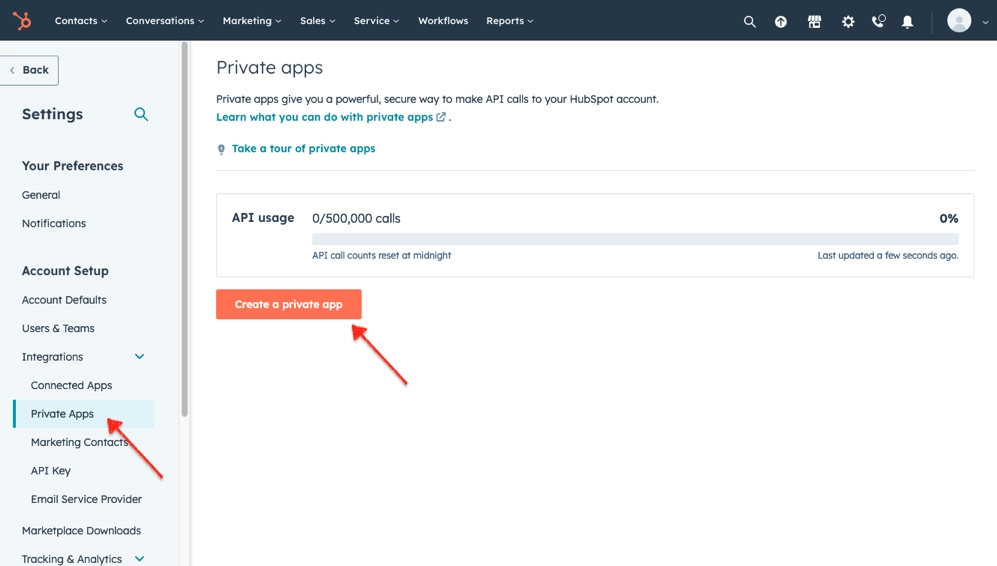
App details - On the Basic Info tab, configure the details of the app. The name is required and can be anything you like as long as it is unique within your HubSpot account. The logo and description are optional.
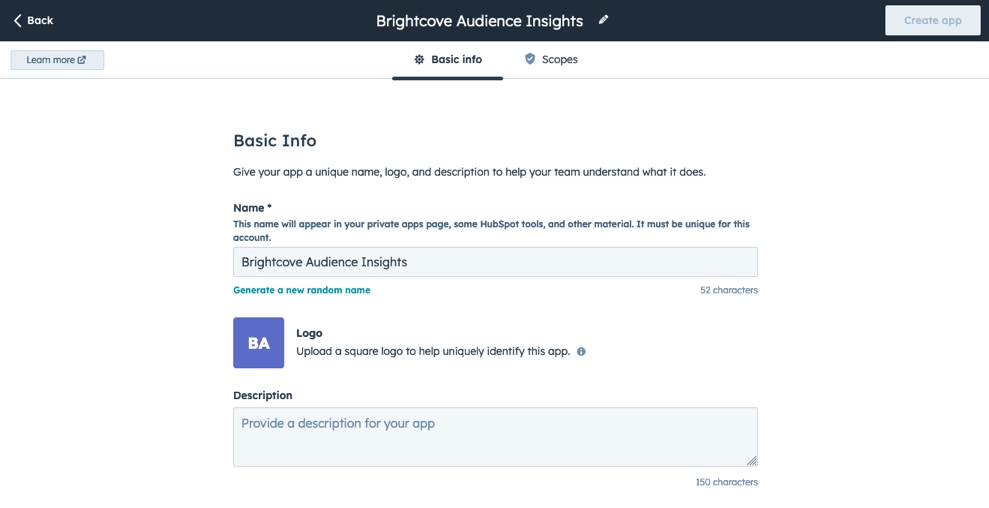
App scopes - Click the Scopes tab and select the Read and Write options for the
crm.objects.contactsandcrm.schemas.contactsitems under the CRM section. Also select the Request option for theoauthitem under the Standard section.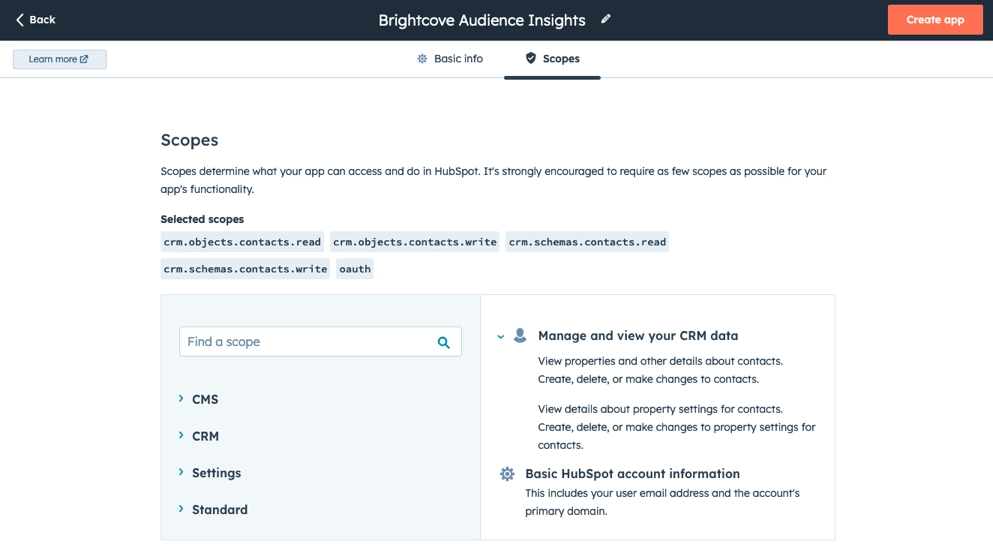
Select scope - Click Create app in the upper right hand corner of the screen.
- In the dialog box, review the info about your app's access token, then click Continue creating.
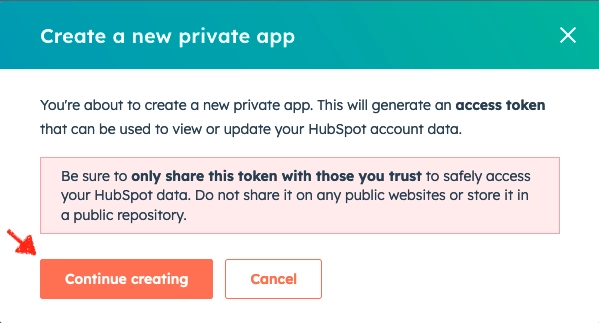
Confirm App - Once you have created the app, you will see a dialog which contains the unique token for the private app. Click Copy. You will need to enter this value when adding the HubSpot Publish Integration.
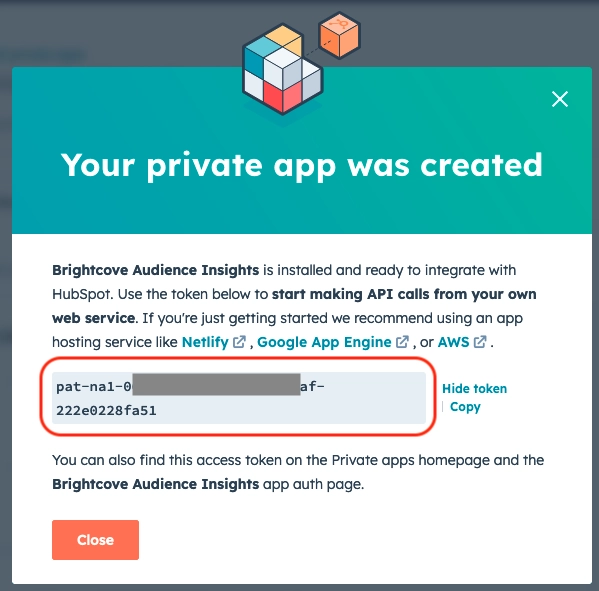
App token
Add Publish Integration
To publish a HubSpot integration from audience insights, follow these steps:
- Log in to Video Cloud Studio.
- Open the Integrations module.
- Click Customer Data Platforms.
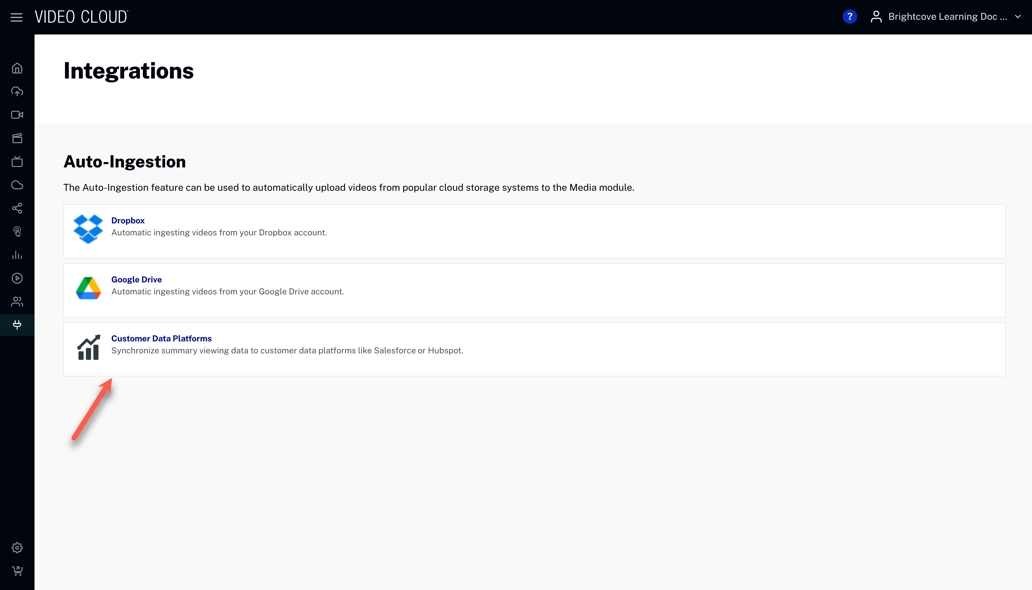
Integrations module - Click .
- Select HubSpot from the Destination dropdown.

HubSpot Integration - Fill out the form with the Access Token from the HubSpot Private App.
- You can choose either Customer Id or Email field to connect accounts from Audience Insights with HubSpot.
- Notice that the automated export option controls how often it is published to the HubSpot integration.
- Click .
Supported Properties
Properties are used to collect and store information about your contacts in HubSpot.
To set up properties, follow these steps:
- Click the Integration Properties tab and choose which attributes are active and should be synchronized to HubSpot.
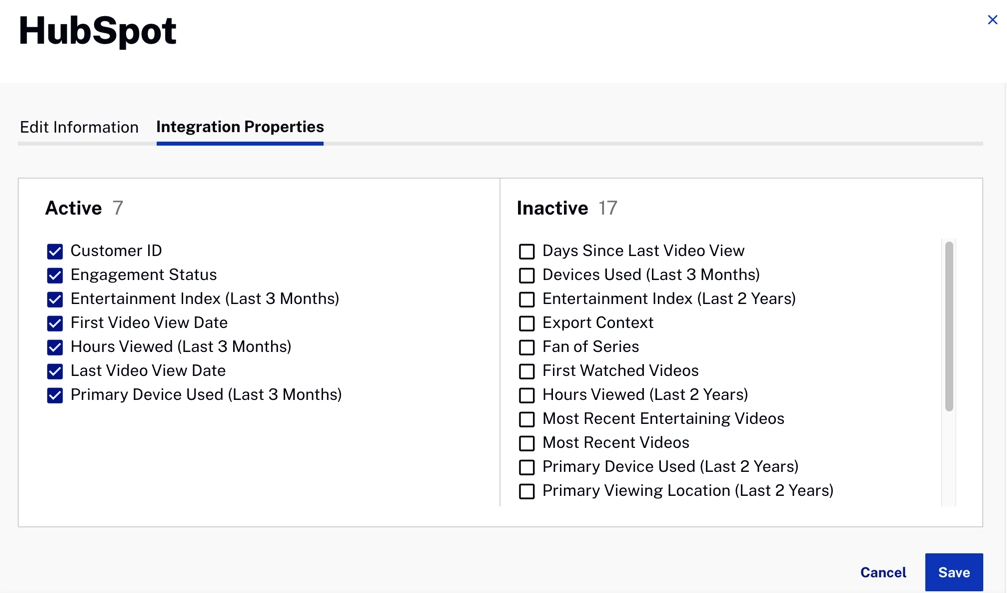
HubSpot properties - In your HubSpot account, Click the settings icon.
- Click Data Management > Properties in the left sidebar menu. You can see the specific attributes from Audience Insights by filtering the properties in the Wicket Labs group.
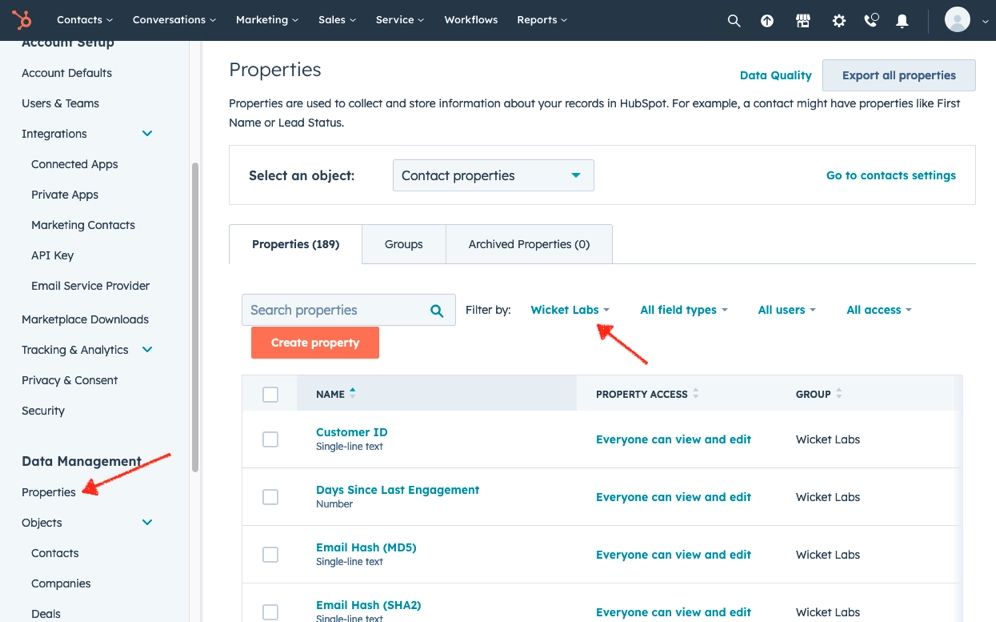
HubSpot Dashboard
The custom properties can be viewed in HubSpot as well