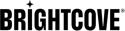Overview
The Test Integration feature for Contact Integrations allows you to verify the connection between Brightcove and your Marketing Automation Platform (MAP).
This feature provides feedback on errors to help identify issues and ensures successful test data visibility in the MAP.
Requirements
- You must have video view data in the Brightcove system.
- Video views must be attributed to a Viewer.
- For certain integrations, you must have existing Contacts in your MAP instances.
Customer ID and Viewer Token
Customer ID is the identifier for a Contact in the MAP instance. These will be detailed below for each integration.
Certain integrations offer a way to create Contact objects in the target MAP through Lead Forms. Players configured with these Lead Forms will attribute video views to a Viewer Token, instead of a Customer ID. These Viewer Tokens will be translated to a Customer ID before the video view data is sent to a MAP so that the data is attributed to the Contact created by the Lead Form.
Find Viewer Token
- Create a Brightcove Player with Viewer Tracking and Lead Form for your desired integration enabled.
- Play the published video using this specific Player.
- Create a contact with the Lead Form.
- Right-click on the Player.
- Click Player Information.
- The Viewer Token will be shown as "Viewer ID".
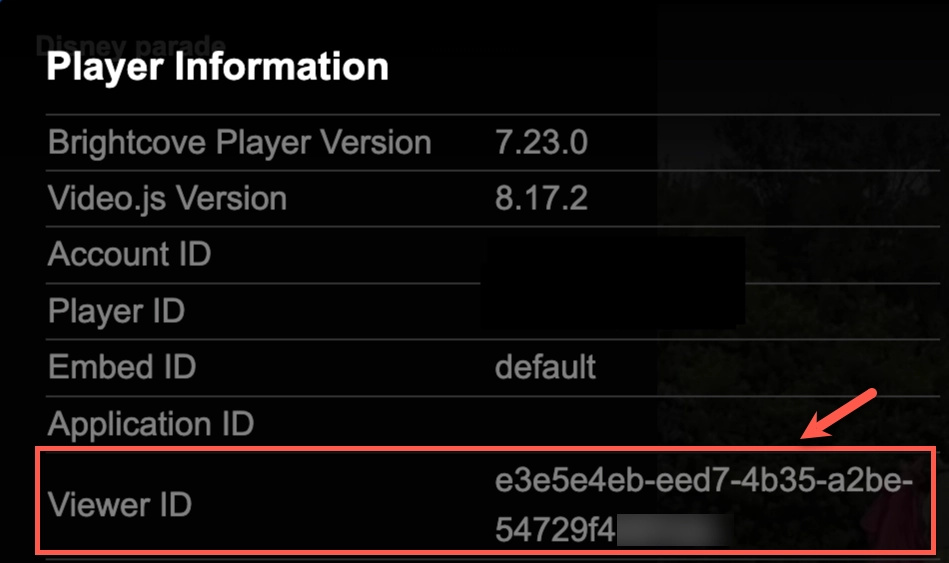
Setup Test
- Log in to Video Cloud.
- Navigate to the Integrations module and Select Customer Data Platforms.
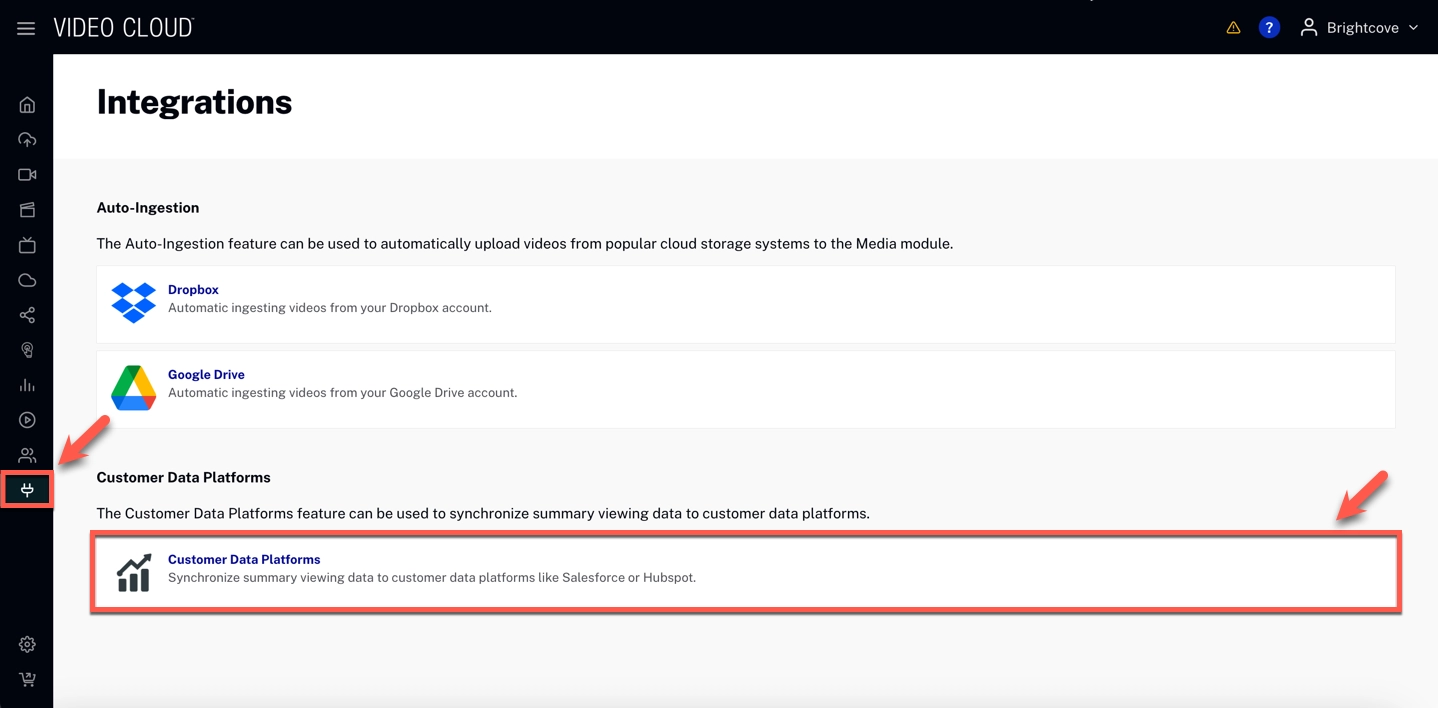
- Click the Test Integration icon for your desired integration.
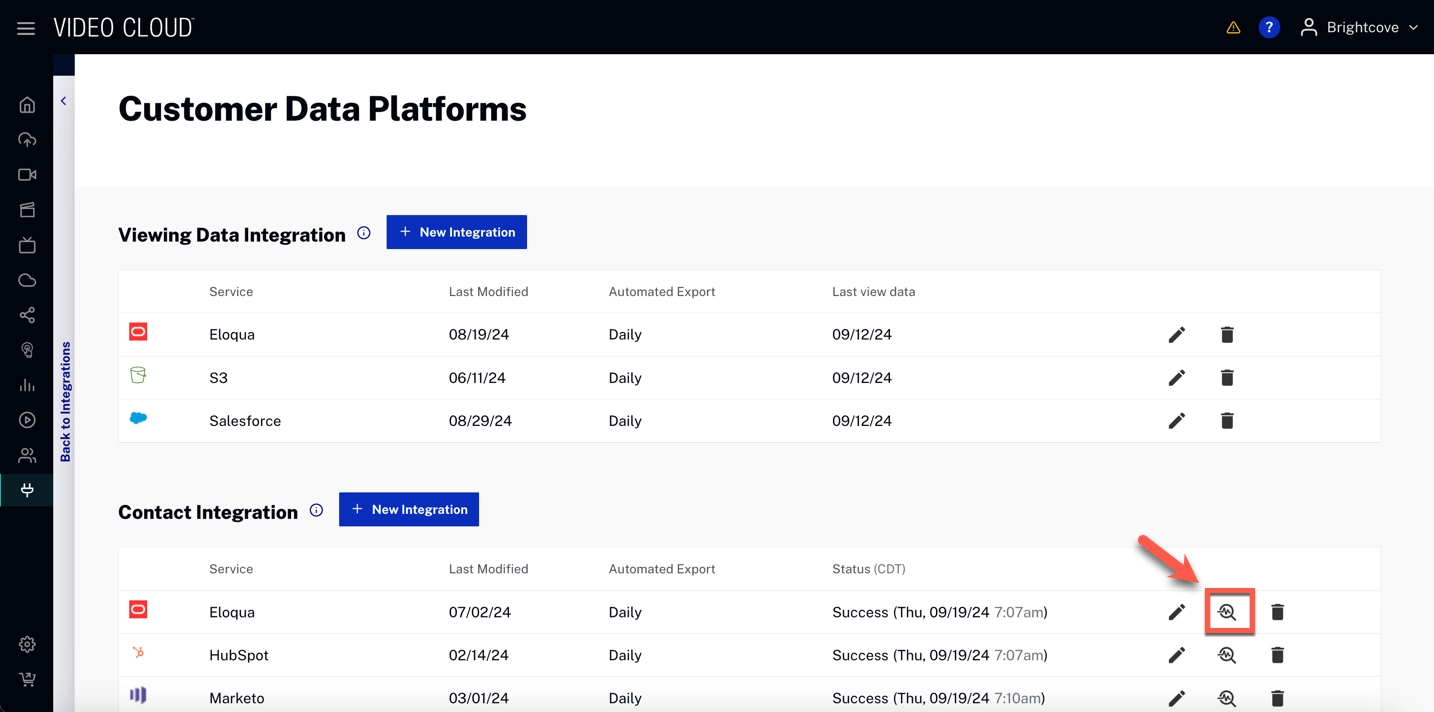
- Set Contact to a Contact ID and click Start test.
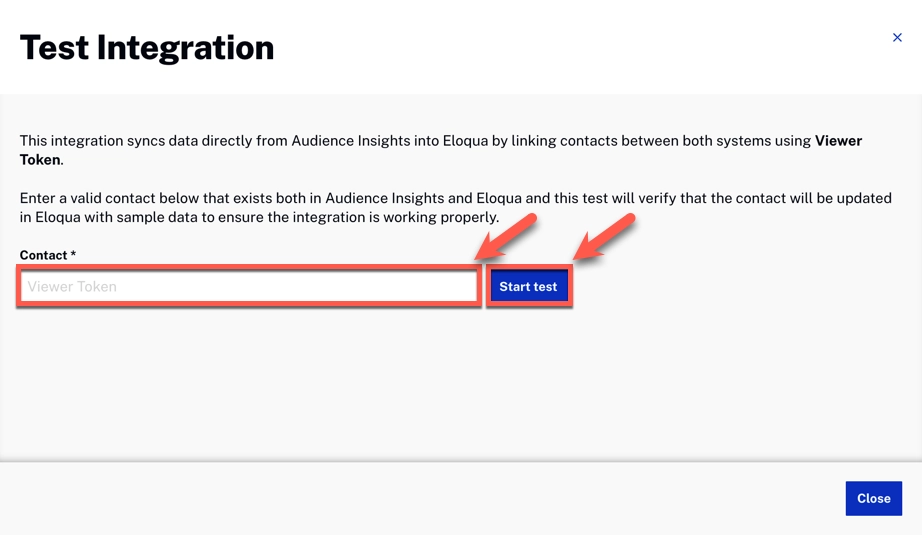
Troubleshooting
If you encounter any issues using this feature, please take into account these next steps:
Unable to Authenticate with Vendor
- Confirm that the credentials provided are correct.
- You can test your credentials by manually calling the MAP-specific API.
Contact Does Not Exist in MAP
- Confirm that the target Contact exists in the MAP instance and that the correct ID is being provided.
- Refer to the Supported Integrations section above to see how to find the ID in the MAP instance.
- If the integration uses Viewer Token, confirm that the Viewer Token is linked to a Contact.
Contact Does Not Exist in Audience Insights
- Confirm that video view data exists in the Brightcove system and is attributed to the target Contact.
- Refer to Collecting Viewer ID to see how to set up Viewer Tracking in the Player.
Failed to Sync/Publish Contact
If the above steps do not fix the issue, please contact Brightcove support.