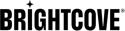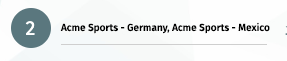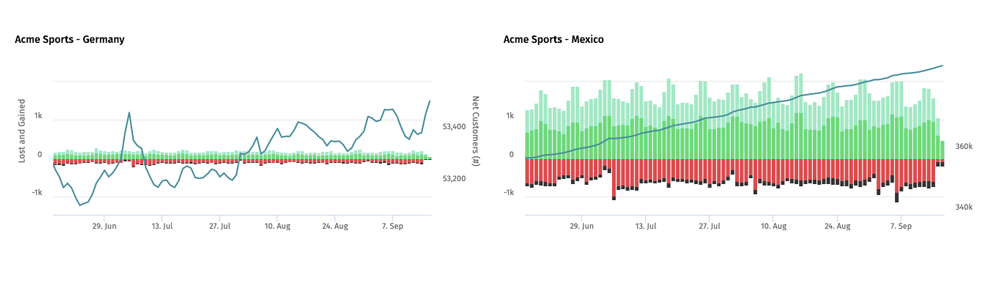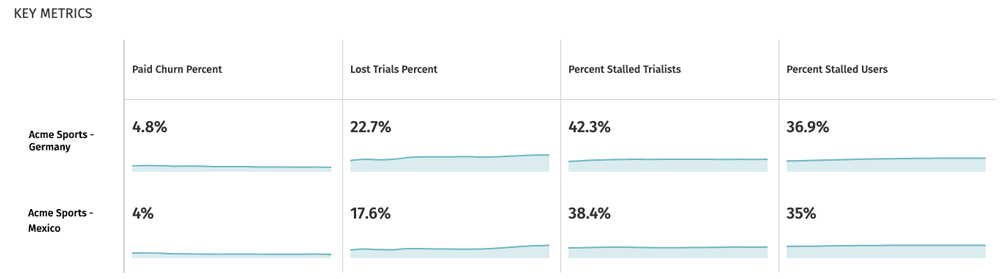To make these comparisons easier, we recently released a new feature that allows our customers to select multiple accounts and see their primary KPIs together. This allows top-level administrators to do a few things:
- They can set up permissions so that Insights Scorecard users can see accounts for services they work on: e.g. Acme Streaming – Germany, or Acme Sports
- They can set up permissions that allow comparison of any combination of accounts. For example, they could grant permission for some users to see Acme Sports across multiple regions, but not grant permissions to see any Acme Streaming accounts. This is great for users who need to see results for a service across multiple regions, or multiple services in a region, etc. They can also provide an all-access view of all accounts across services/regions. This is great for executives and those in roles that span all services.
Choosing accounts to compare is easy. Next to the account selection control, we added a “compare accounts” control. (Fig. 1)

Fig. 1 – Compare Accounts link in Insights Scorecard header.
When this is selected, users can then select the accounts they want to compare from the list that they have permissions to view. (Fig. 2)
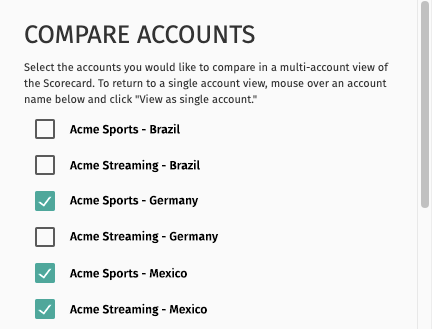
Fig. 2 – Select the sub-accounts you would like to compare.
Once the accounts are selected, Insights Scorecard will re-render in comparison-mode.